How to: Organize Messages with Folders
To keep your messages organized, you can utilize our sorting folders. Folders allow you to quickly locate the messages that you want to see. To add a message to a folder, follow the steps below.

Did You Know? You can view sorted messages by selecting the folder of your choice in the Filter By drop down.
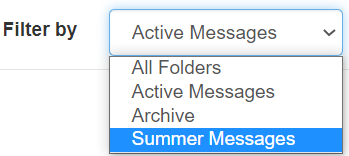
Add a Message to a Folder or Create a Folder
- Log in to Teletask at http://hms.teletask.com and select Messages in the top gray bar.
- Select the Messages page.
- Navigate to the message or messages that you wish to move.
- Check the box on the left of the message(s) title like in the illustrated example below.
- Back at the top of the messages list, click the Move To button and click the folder you wish to move the message to.
Note: You can create a new folder by clicking the Add Folder button in the same menu. Add a name for the new folder and choose Create. You can then select the new folder to associate with the message.- Press OK to confirm that you want to move the message into the selected folder.
- The selected message will now have a label indicating what folder it belongs to.
Related Articles
Messages Page
Overview The Messages Page shows lists of your current messages and surveys. It allows you to manage their content and offers the ability to create new messages. The Messages Page is where you can answer questions such as: How do I update the ...How to: Utilize Advanced Settings and Group Rules for Messages
The Advanced Settings and Group Rules option offers the ability to customize your messages. Advanced Settings allow you to select the timing for multiple messages. Group Rules allows you to specify criteria for when a unique message to be sent. The ...How to: Display MMS Messages as links in Chat
Multimedia Messaging Service or MMS is a way to send messages that include multimedia content. You can opt to have these MMS messages display as a clickable link rather then displaying the image directly in chat. This feature allows chats to load ...How to: Add Auto-Response For Text Messages
Auto Responses can be added to a text message to allow your participant to text back and receive additional, preset information. These responses can also send additional messages, create new chats (including adding a subject or assigning to a user), ...How to: Archive a Message
How To: Archive a Message When a user wishes for a message to be removed from the Teletask website, they can either Remove the message which would delete it or archive it. Archived messages can be re-instated at a later day. Below are the ...