How to: Archive a Message
How To: Archive a Message
When a user wishes for a message to be removed from the Teletask website, they can either Remove the message which would delete it or archive it. Archived messages can be re-instated at a later day. Below are the instructions to archive a message.

Did You Know? You can view archived messages by selecting All Folders or Archive in the Filter By drop down.
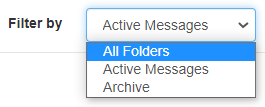
Archiving a Message
- Log in to Teletask at http://hms.teletask.com and select Messages in the top gray bar.
- Select the Web Surveys page.
- Navigate to the web survey you wish to archive.
- Click on the drop-down arrow to the right of the Edit
button for the message.
- Choose Archive Message from the drop-down.
- Click Ok to confirm that you want to archive the message.
- You will receive a success notification at the top of the screen.
Note: Once a message is archived, it will no longer send out. To resume sending a message, it will need to be Unarchived.
Restoring an Archived Message
- Log in to Teletask at http://hms.teletask.com and select Messages in the top gray bar.
- On the Messages page, click on the Filter By drop-down menu and select Archive. This will set the page view to Archived messages only.
- Locate the message you wish to restore, and click on the drop-down arrow to the right of the Edit
button for the message.
- Choose Unarchive Message from the drop-down.
- Click Ok to confirm that you want to unarchive the message.
- You will receive a success notification at the top of the screen.
Related Articles
How to: Archive a Web Survey
How To: Archive a Web Survey When a web survey is no longer needed, it can be removed from the Teletask web portal through archiving. We do not offer a delete function for web surveys for auditing purposes. Once a survey is archived, any existing ...How to: Cancel a Scheduled Message
Sometimes things change and a scheduled message needs to be changed before it goes out, or a message is sent to the wrong recipients. We offer the ability to cancel either an entire scheduled message or an individual message sent to a specific ...Teletask, Inc: Text Message Verification Requirements
In order to use Teletask for sending text messages, we have to submit the phone number for validation. This applies for both toll free and local numbers. The validation process was created by the phone providers to be in compliance with the FCC ...How to: Schedule A Chat Message
Teletask offers the ability to schedule a chat message to go out at a later time. Please refer to the steps below on how this is done. Note: This feature is only available when enabled in the Chats section under Settings. Contact your Teletask Admin ...How to: Create a Text Message
How to create or edit an existing text message: Create a message or locate the message you want to edit. For more information on how to create a message visit: Messages Page Within the Contents section of a Message, select the Start or Edit option ...
